Roughly a year ago Broadcom / Brocade introduced it's new SAN management software named SANnav. This software will replace BNA as the go forward SAN management platform. The install is only supported on Redhat or CentOS for now. It showcases a full HTML5 interface and a Rest API. I have replaced the 1.x install we had with a freshly installed 2.0 in our lab to use and work with the API.
Below walks through my install.
This software is container based and runs on docker swarm at the moment. You probably wouldn't much notice if you didn't know what was passing by in the install. Brocade has done of a good job of making a container app deployment fairly seamless.
We will be using CentOS Linux release 7.7.1908 (Core) minimal installed on VMware VM
The machine used MUST HAVE the specs below or the install will not proceed.
There is a larger install for supporting up to 15k ports. This install will support up to 3k ports.
Here are the specs for the supported configuratons.
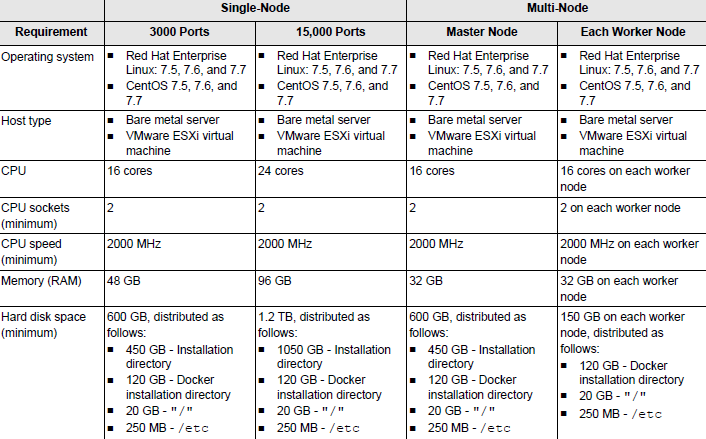
The specs we will use are below and are checked by the installer
- 2 sockets with 16 cores total (2×8) >=2Ghz
- 48GB RAM
- 610GB single disk partitioned with defaults
hostname -i must return server ip address from DNS
**Removed the last entry in the /etc/hosts file pointing the short name and the fqdn to 127.0.1.1**
Assuming you have downloaded the Portal_2.0.0-distribution.tar.gz
from broadcom CSP….
- SANnav will need to be installed as root
- Verify that docker is not installed
To find out use the below command
yum list installed | grep docker
umask will need to be set before extracting the tar file on the server
You can copy your tar file to the server before changing the umask but do not unzip it.
- Run the commands to configure the umask and set elasticsearch limits
umask 0022
echo "elasticsearch - nofile 65536" >> /etc/security/limits.conf
Firmware updates use the port 22 interface in SANnav so we will need to move ssh to a non-standard port. We will use 8022 as shown in the image.
Below is the guide details on this.
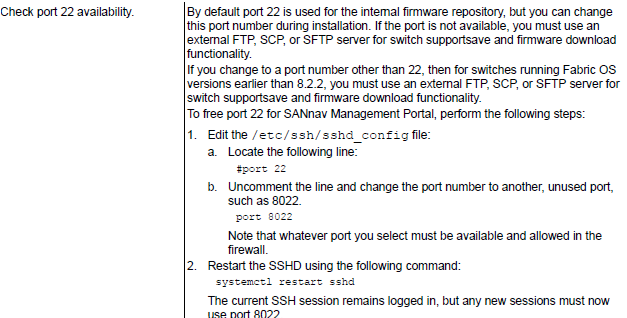
The below commands install all necessary packages, change ssh to port 8022, allow ssh to run on port 22, restart ssh, open firewall ports and setup ip forwarding. In that order.
- Run the commands below
yum install policycoreutils-python-2.5-33.el7.x86_64 yum install bind-utils lsof -y
sed -i_bkp 's/#Port 22/Port 8022/' /etc/ssh/sshd_config
semanage port -m -t ssh_port_t -p tcp 8022
systemctl restart sshd
firewall-cmd --add-service=http --permanent
firewall-cmd --add-port=8022/tcp --permanent
echo "net.ipv4.ip_forward=1" >> /etc/sysctl.conf
/sbin/sysctl -w net.ipv4.ip_forward=1
**From now on you will need to specify -p 8022 on ssh connections**
- Create the /sannav directory
mkdir /sannav
- Scp the tar.gz file to this directory from where it is stored
- Untar the Portal tar file
tar -zxvf Portal…gz
- CD into the portal directory and run the installer
cd Portal..bldXXX/bin
./install-single-node-server.sh
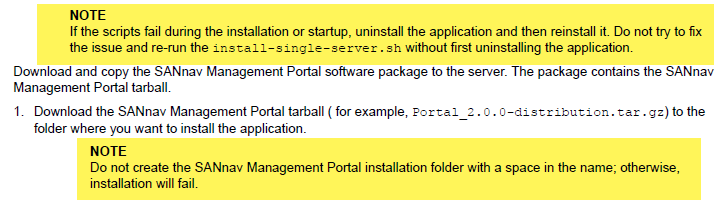
This indicated I could move forward but I stopped, fixed and cleaned up to start over.
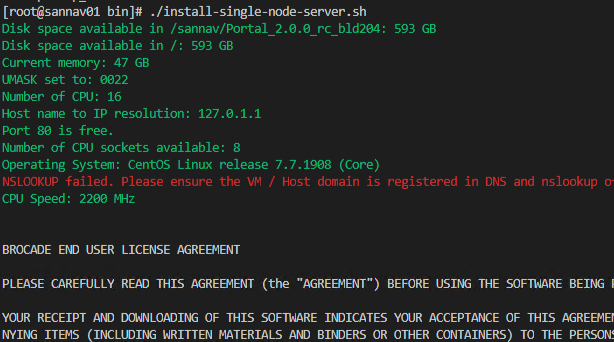
- Take the defaults for the docker install path and let docker swarm come up

- Review the ports used by the services with SANnav and take defaults
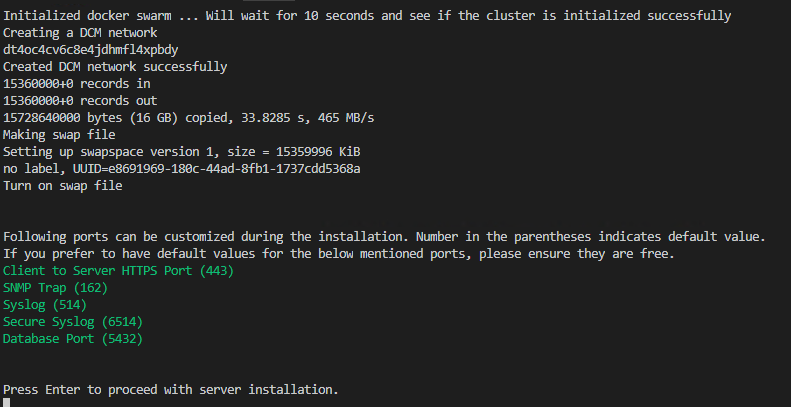
- Select the right HTTP protocol for your environment and take the default ports for everything
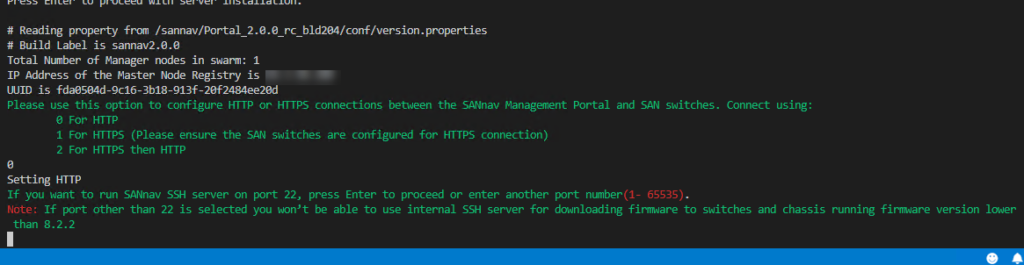
- Give your database a password or leave default
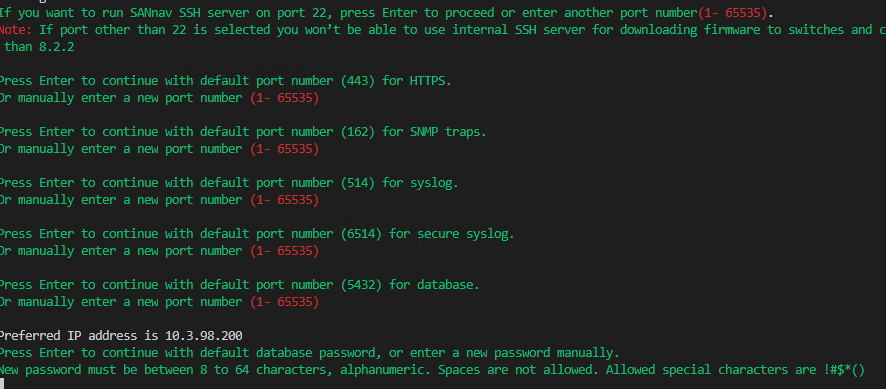
After a few minutes you have your successful message.
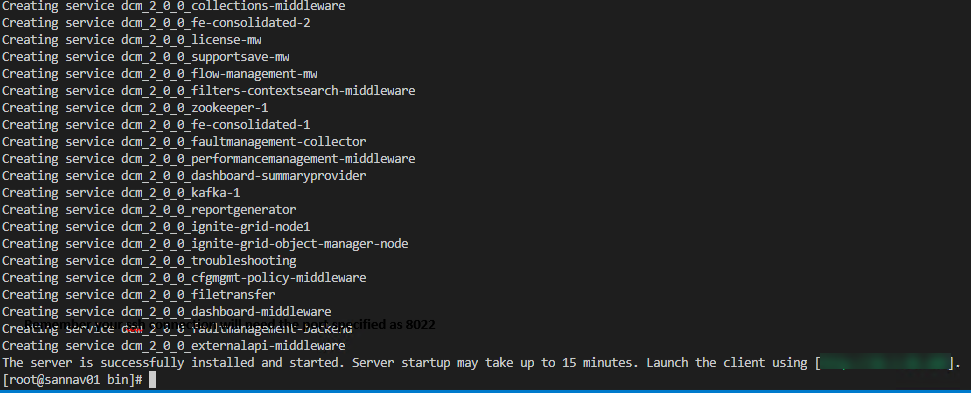
- Log into SANnav after giving time for initialization
Default username and password below
administrator
password
- Go to SANnav and add your fabrics by entering in a switch from one of each of the fabrics
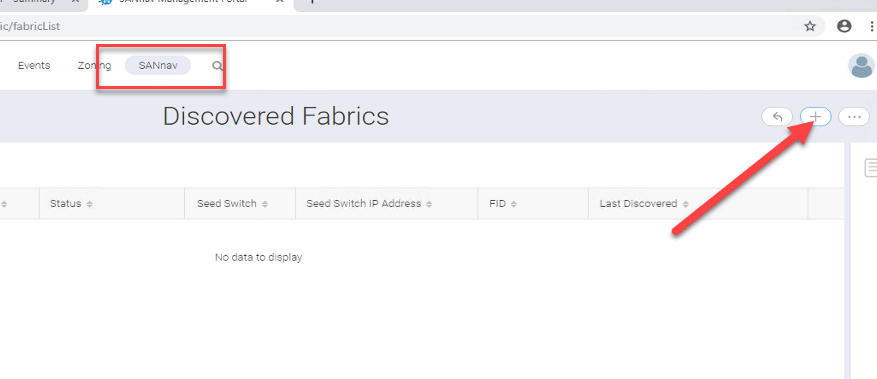
More posts to come.
Enjoy!
Remember your ssh connection will need the port specified as 8022

